Deploying a Retro Arcade
In previous tutorials, we learned how to create a package, initialize a cluster, and deploy a package. In this tutorial, we will leverage all that past work and deploy a fun application onto your cluster.
- You’ll need an internet connection to grab the Zarf Package for the games example.
Before beginning this tutorial you will need the following:
- The Zarf repository cloned: (git clone instructions)
- Zarf binary installed on your $PATH: (Installing Zarf)
- An initialized cluster
- The
dos-gamespackage is easily deployable viaoci://by runningzarf package deploy oci://ghcr.io/zarf-dev/packages/dos-games:1.2.0 --key=https://zarf.dev/cosign.pub.
- If you did not use the
--confirmflag to automatically confirm that you want to deploy this package, pressyfor yes. Then hit theenterkey.
When the games package finishes deploying, you should get an output that lists a couple of new commands that you can use to connect to the games. These new commands were defined by the creators of the games package to make it easier to access the games. By typing the new command, your browser should automatically open up and connect to the application we just deployed into the cluster, using the zarf connect command.
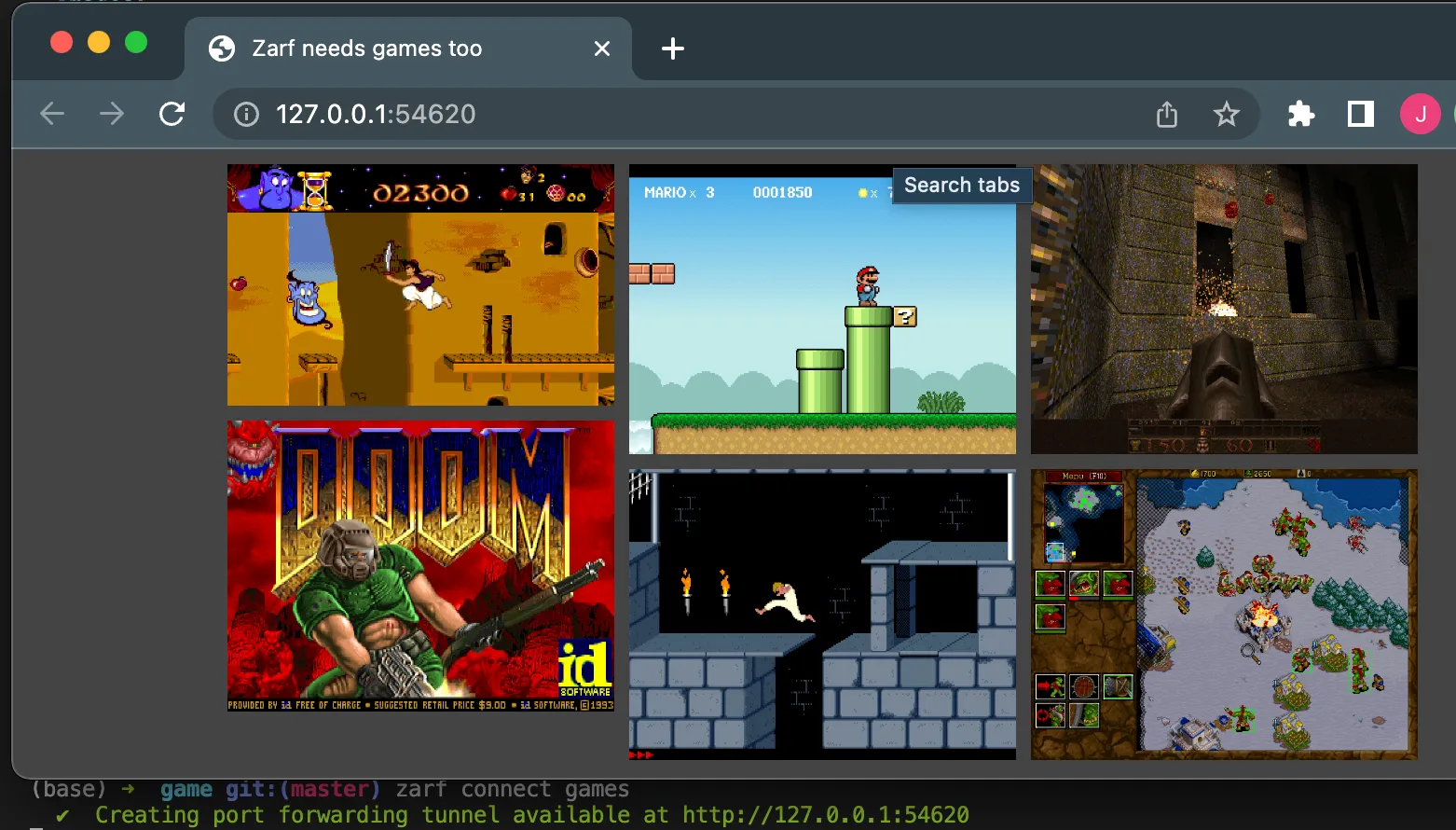
- Use the
zarf package listcommand to get a list of the installed packages. This will give you the name of the games package to remove it.
- Use the
zarf package removecommand to remove thedos-gamespackage. Don’t forget the--confirmflag. Otherwise you’ll receive an error.
- You can also use the
zarf package removecommand with the zarf package file, to remove the package. Again don’t forget the--confirmflag.
The dos-games package has now been removed from your cluster.
Unable to connect to the Kubernetes cluster
Section titled “Unable to connect to the Kubernetes cluster”✨ Special thanks to these fine references! ✨